Installing Oracle JDeveloper 11.1.1.6.0 (Oracle JDeveloper 11g R1 Patch Set 5)
For Installing Oracle JDeveloper 11.1.1.7.0 Studio Edition (Oracle JDeveloper 11g R1 Patch Set 6), refer to the blog post here.
This patchset contains some new features mostly on the ADF Faces area and they include:
- Support for HTML 5 rendering for the data visualization components
- Support for touch gestures when accessing ADF Faces from an iPad
- Better support for search engines and Web crawling.
This version also includes the infrastructure for Oracle JDeveloper deployment to the upcoming Oracle Cloud.
Depending on the type of installer you are using, you can begin the installation process in one of the following ways:
■ To launch the platform-independent installer, enter: java -jar
jdevstudio11116install.jar.
■ To launch the Windows installer, double-click the
jdevstudio11116install.exe file.
■ To launch the Linux installer, follow these steps:
1. Ensure that the jdevstudio11116install.bin file is executable: chmod
+x jdevstudio11116install.bin.
2. Execute the file: ./jdevstudio11116install.bin.
You can also launch the installer in silent mode, to ensure that no configuration options are displayed during the installation process
Download Oracle JDeveloper 11.1.1.6.0
Oracle JDeveloper 11.1.1.6.0 Install Guide
Installation
============
1. Welcome
Click Next to begin the installation process.
2. Choose Middleware Home Directory
3. Choose Install Type
Select either Complete or Custom depending on the type of installation you want to perform.
4. Choose Products and Components (Custom Install only)
5. JDK Selection (Generic Installer only)
6. Confirm Product Installation Directories
7. Choose Shortcut Location (Windows systems only)
8. Installation Summary
9. Installation status
10. Installation Complete
For Installing Oracle JDeveloper 11.1.1.7.0 Studio Edition (Oracle JDeveloper 11g R1 Patch Set 6), refer to the blog post here.
This patchset contains some new features mostly on the ADF Faces area and they include:
- Support for HTML 5 rendering for the data visualization components
- Support for touch gestures when accessing ADF Faces from an iPad
- Better support for search engines and Web crawling.
This version also includes the infrastructure for Oracle JDeveloper deployment to the upcoming Oracle Cloud.
Depending on the type of installer you are using, you can begin the installation process in one of the following ways:
■ To launch the platform-independent installer, enter: java -jar
jdevstudio11116install.jar.
■ To launch the Windows installer, double-click the
jdevstudio11116install.exe file.
■ To launch the Linux installer, follow these steps:
1. Ensure that the jdevstudio11116install.bin file is executable: chmod
+x jdevstudio11116install.bin.
2. Execute the file: ./jdevstudio11116install.bin.
You can also launch the installer in silent mode, to ensure that no configuration options are displayed during the installation process
Download Oracle JDeveloper 11.1.1.6.0
Oracle JDeveloper 11.1.1.6.0 Install Guide
Installation
============
1. Welcome
Click Next to begin the installation process.
2. Choose Middleware Home Directory
3. Choose Install Type
Select either Complete or Custom depending on the type of installation you want to perform.
4. Choose Products and Components (Custom Install only)
5. JDK Selection (Generic Installer only)
6. Confirm Product Installation Directories
7. Choose Shortcut Location (Windows systems only)
8. Installation Summary
9. Installation status
10. Installation Complete
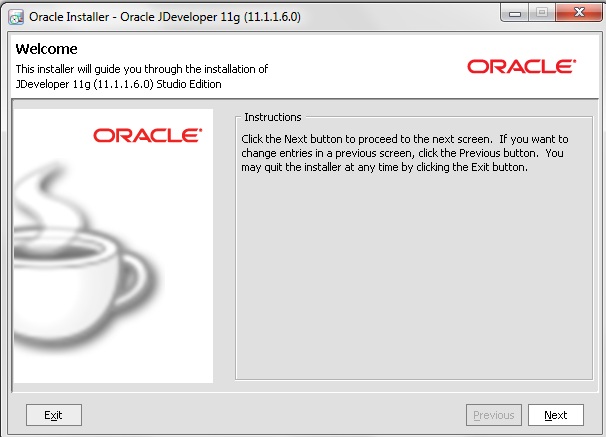





No comments:
Post a Comment